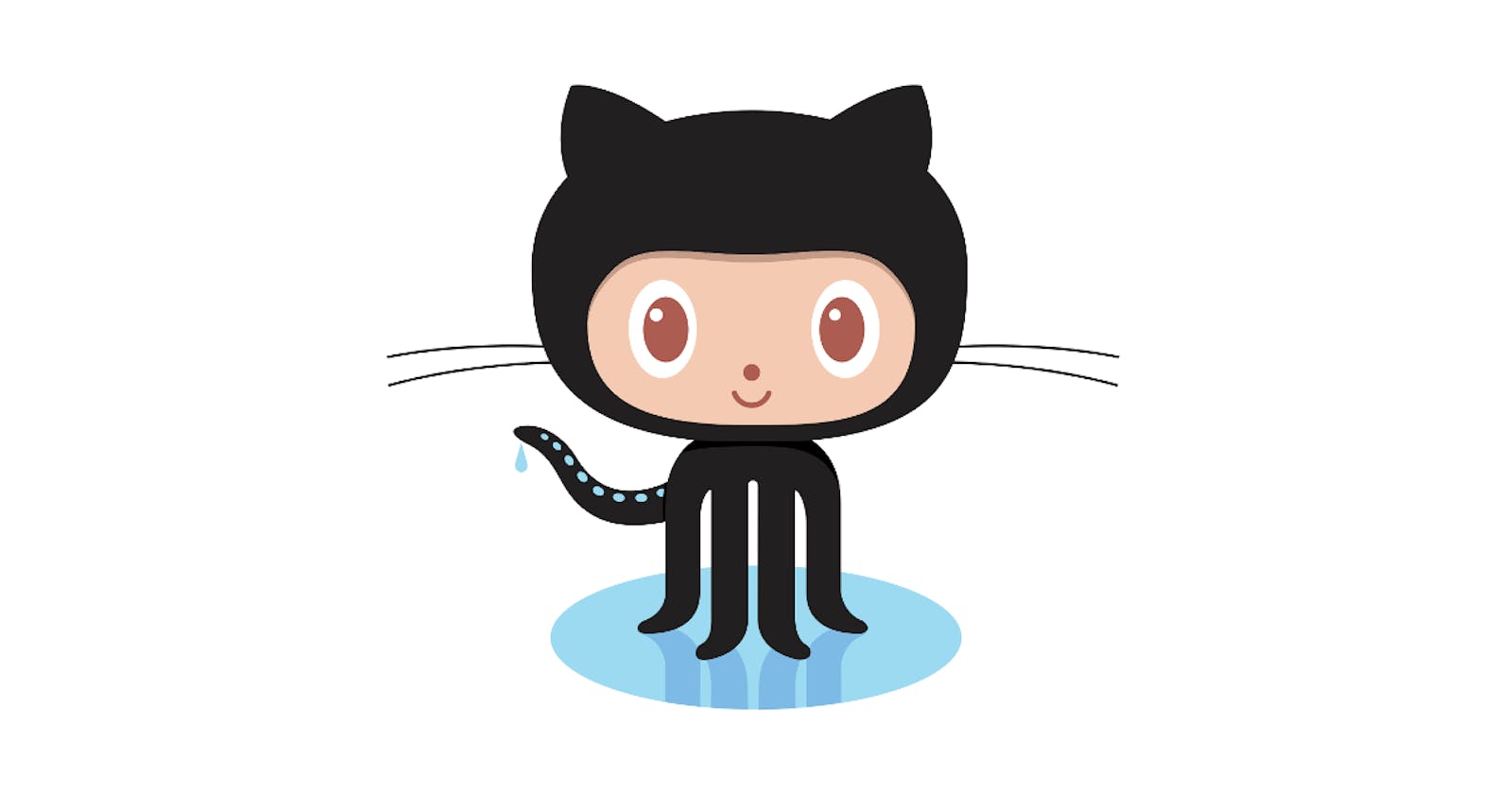Introduction:
In the ever-evolving world of software development, having a strong online presence is crucial. Your GitHub profile is more than just a repository for code; it's your digital identity, a reflection of your skills, interests, and contributions to the developer community. Whether you're a beginner or an experienced coder, optimizing your GitHub profile can significantly impact your career. In this comprehensive guide, we'll walk through the steps to create an impressive GitHub profile that showcases your abilities and tells your unique developer story.
Step 1: Set the Stage with Header Image 🌟
Your GitHub profile is often the first impression you make on potential employers, collaborators, and open-source enthusiasts. Think of it as your digital business card. The first step in crafting an impressive profile is to set the stage with a captivating header image.
Why a Header Image?
A header image introduces you to visitors and adds a personal touch to your profile. It's an opportunity to convey your personality, interests, or favorite technologies.
How to Create an Eye-Catching Header Image
Design Tools: You can use online design tools like Canva, Adobe Spark, or Figma to create custom header images. These tools offer templates and resources to make the process easier.
Relevance: Ensure your header image is relevant to your developer persona. For example, if you're passionate about web development, consider an image with code snippets and web-related graphics.
Consistency: Your header image should align with your professional image. Avoid overly flashy or unrelated images that might distract from your coding skills.
Here's an example of a header image for a web developer:

Your header image should give visitors a sense of your coding journey and personality.
Step 2: Animate Your Role with a GIF 🚀
In a world where visual content rules, a picture may be worth a thousand words, but a GIF can be worth even more. Animated GIFs are a fantastic way to showcase your current role or a project you're passionate about. They bring a dynamic element to your profile, immediately capturing attention.
Why Use a GIF?
GIFs provide a snapshot of your current activities, adding life to your profile. They can convey your excitement about a specific project, your coding style, or your sense of humor.
How to Create an Animated GIF
Screen Recording: Use screen recording tools like OBS Studio, Loom, or ShareX to capture your work or project in action. These tools allow you to record your screen and save it as a GIF.
GIF Creation Tools: There are online GIF creation tools such as Giphy, EZGif, or ScreenToGif that help convert video clips or images into GIFs.
Size Matters: Keep your GIFs reasonably sized to ensure they load quickly on your profile. Aim for a balance between quality and file size.
Here's an example of an animated GIF showcasing a developer's coding:

An animated GIF adds a dynamic element to your GitHub profile, giving visitors a glimpse into your coding world.
Step 3: Connect Your Socials 🌐
GitHub is a fantastic platform for showcasing your coding skills, but it's just one piece of the puzzle. To provide a more comprehensive view of your online presence, consider connecting your other social media accounts.
Why Connect Socials?
Linking your social media accounts, such as LinkedIn, Twitter, YouTube, or Medium, to your GitHub profile allows visitors to explore your interests, projects, and articles across different platforms. It creates a more holistic picture of your developer journey.
How to Connect Socials
Edit Profile: On your GitHub profile, click the "Edit profile" button.
Contact Information: In the "Contact Information" section, you can add your website, Twitter handle, and other relevant links.
GitHub README: Some developers create a dedicated "README" repository on GitHub to provide more detailed information about themselves, including links to their social media profiles. This can be a creative way to present your online presence.
Here's an example of how the "Contact Information" section might look:

By connecting your social media accounts, you make it easier for visitors to connect with you on other platforms and explore your broader online presence.
Step 4: Highlight Your GitHub Stats 📊
Your GitHub activity is a reflection of your commitment to coding and open-source collaboration. Adding GitHub stats to your profile can provide visitors with a quick snapshot of your GitHub journey.
Why Highlight GitHub Stats?
GitHub stats offer a glimpse into your contributions, activity, and experience. They serve as a visual testament to your dedication to coding and your engagement with the developer community.
How to Add GitHub Stats
GitHub README: Consider creating a "README" repository on GitHub where you can display your GitHub stats using shields.io or GitHub Readme Stats. These tools generate badges that showcase your GitHub contributions.
GitHub Profile README: You can also add these badges directly to your GitHub profile README.
Here's an example of GitHub stats badges:

GitHub stats badges provide a visual summary of your GitHub journey, making your profile more informative and appealing.
Step 5: Flaunt Your Language Skills 🌐
As a developer, your proficiency in programming languages is a significant asset. You can showcase the languages you're skilled in by adding language badges or icons to your profile.
Why Flaunt Language Skills?
Displaying language badges or icons immediately communicates your technical expertise. Visitors can quickly identify your strengths and areas of specialization.
How to Add Language Badges
Shields.io: Shields.io offers a wide range of badges for programming languages. You can generate customized badges by specifying the language and style.
GitHub README: Add these badges to your GitHub README or profile README to make your language skills visible.
Here's an example of language badges:

Language badges offer a visual representation of your coding skills, making your profile more informative.
Step 6: Trace Your Development Journey 🛤️
Your GitHub profile is not just a collection of code; it's a narrative of your development journey. Take the time to share your story, discuss the skills you've acquired, the projects you've completed, and the technologies you're currently exploring.
Why Trace Your Development Journey?
Sharing your development story adds a personal touch to your profile. It allows visitors to connect with you on a more human level, understanding your experiences and aspirations.
How to Trace Your Journey
GitHub README: Use the README in your profile or create a dedicated "About Me" section where you share your development journey.
Structured Story: Consider breaking down your journey into past, present, and future sections. Describe the skills you've learned, the projects you're currently working on, and your goals for the future.
Here's an example of how you can structure your development journey:
From Past ➡️ Present ➡️ Future
Past: Share your early experiences, first coding languages, and initial projects. Highlight any significant milestones.
Present: Discuss your current role, projects, and technologies you're actively using skills. Mention any recent accomplishments or challenges you've overcome.
Future: Express your aspirations and the skills you plan to acquire in the future. This provides insight into your ongoing development.

Sharing your development journey gives visitors a deeper understanding of your path as a developer.
Step 7: Display Your GitHub History 📚
Your GitHub history speaks volumes about your contributions to the developer community. Displaying your projects and contributions on your profile showcases your dedication and collaboration skills.
Why Display GitHub History?
Highlighting your GitHub history demonstrates your active involvement in open-source projects and your willingness to collaborate with others.
How to Display GitHub History
Repositories: Make sure your GitHub repositories are well-organized and labeled appropriately. A clean and organized repository list can make your profile look more professional.
Contributions: GitHub automatically tracks your contributions. You can showcase your contributions to specific repositories or open-source projects on your profile.
Here's an example of a well-organized repository list:

An organized repository list and visible contributions show your commitment to open-source and collaborative development.
Step 8: Pin Your Best Repositories 📌
While your entire repository list is available on your profile, it's essential to highlight your best work. Pinning repositories to the top of your profile ensures that visitors immediately see your most impressive projects.
Why Pin Repositories?
Pinning repositories makes it easy for visitors to find and explore your standout work without scrolling through your entire repository list.
How to Pin Repositories
Repository Settings: Go to the settings of a specific repository and find the "Pinned repositories" section. You can select repositories to pin to your profile.
Profile README: You can also mention your top repositories in your profile README, with brief descriptions and links.
Here's an example of pinned repositories:

By pinning your best repositories, you ensure that your most impressive work gets the attention it deserves.
Bonus Tip: Contribute Frequently and Keep Learning 📖
Creating an impressive GitHub profile is not a one-time task; it's an ongoing journey. The secret to maintaining a vibrant profile is active participation. Here are some bonus tips to keep in mind:
Contribute to Open Source: Actively contribute to open-source projects. It's an excellent way to gain experience, collaborate with others, and give back to the community.
Stay Informed: Keep up with the latest developments in the tech industry. GitHub is a treasure trove of knowledge. Explore trending repositories, discover new tools, and learn continuously.
Write About Your Experiences: Share your coding experiences, insights, and knowledge through blog posts or articles on platforms like Medium, Hashnode, or Dev.to Link these articles to your GitHub profile.
Network and Collaborate: Engage with other developers, join forums, and participate in discussions. Networking can open up opportunities for collaboration and learning.

Remember, your GitHub profile is a reflection of your journey as a developer. Keep refining it, experimenting, and showcasing your skills. It's not just about code; it's about the story you tell through your profile.
Conclusion
Crafting an impressive GitHub profile is an art that can significantly impact your career as a developer. Your profile should be a reflection of your skills, interests, and journey. By following these steps and adding your unique touch, you'll create a GitHub profile that not only showcases your abilities but also tells your story as a developer.
Your GitHub profile is a journey, not a destination. Keep refining it, and you'll continue to impress and inspire fellow developers and potential employers.
Happy coding and profile crafting! 🚀
Stay curious, keep exploring new possibilities, and never stop learning - the world of coding is yours to conquer! 💻💡
P.S. Stay tuned for more exciting tips and tricks in our upcoming newsletters! 💌